… if I ever get huge or I ever have any reason to have support people on staff, I will not out-source it to foreigners who take forever reciting their scripts over and over … I don’t know if it’s by design or not to frustrate you into accepting the way it is or what, but I am happy just to be off the phone now … Common sense?! Be damned!
Snow Leopard Black Screen Fixed?
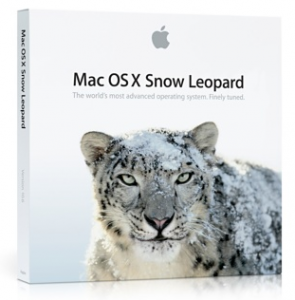 I ordered Snow Leopard from Amazon.Com and waited patiently for it to arrive. I read up on some sites about things to watch for when I upgraded, etc., but nothing can prepare you for when you actually go and do it.
I ordered Snow Leopard from Amazon.Com and waited patiently for it to arrive. I read up on some sites about things to watch for when I upgraded, etc., but nothing can prepare you for when you actually go and do it.
I opted to run Carbon Copy Cloner as suggested by one site found by Google to make a complete backup of the hard drive inside my MacBook Pro 17. I tested by booting from the USB hard drive (hold down ALT at power up) to make sure I could “go back” if I had to by reversing the Carbon Copy Cloner step.
All of the FUD on the Internet was crap. Everything just worked. Until …
I had been working on my MacBook Pro 15 and the Snow Leopard blanked out (as my MBP17 normally does after about 20-30 minutes). Working on another MacBook Pro is a suggested method for passing the time. Yes, I suggest you have more than one Mac (if you’re cool enough). As I do sometimes, I swipe my finger across the trackpad to bring back whatever is on the screen. When I did this, the keyboard illuminated, but nothing shown on the screens (I have a 24″ external). The screen was black! I thought maybe the brightness went out of range and pressed the “f2″ key to bring it up. I see the dialog for the brightness level, but there’s nothing on the screen. I see the backlight getting brighter, but the screen is black … nothing there. I try the volume and that shows on the 24” (which is set as the main display). I Google on the MBP15 and find that people close their cover and open to a working Mac. After I wake from sleep, moving the mouse I see it as the spinning beach ball that it is. I hold down the power button to power off the Mac, there is no other choice.
Turn the MacBook Pro 17 on again and I have a working Snow Leopard. All the things that “they” said didn’t work work for me. I installed the 10.6.1 update and iTunes 9. So everything is up to date. It happens again, same symptoms. Black screens, can see volume and brightness dialogs when keys are hit, no mouse until after I sleep and wake to spinning beach ball mouse with black screens.
Google searching brings up black screen during the install, and some similar to my problem, but not all the same. Some blame just on the install blanking and they can see images on their screen with no backlight. I guess they’re fine after they upgrade cause I see no follow ups. I see more and more people blaming things having to do with the video or their video card. Some it’s playing games and some it’s running VLC … So I decided, mine “hangs” when the computer screen sleeps (that’s SCREEN, my MacBook Pro never sleeps), so I think *screen saver!*
While the computer is running, I click on the Apple, go to System Preferences… into Desktop & Screen Saver. Immediately, spinning beach ball. Aha! I can Force Quit System Preferences until I can get in there and click on the first screen saver I can click on to change it. What was selected when it hung was a directory “Screen Savers” … I don’t know where it came from – only thing I can think of was a shareware copy of that Aqua Marine fish tank-like screen saver that I never ended up buying. I’ve been using Flurry forever (and that was my first thought when I thought it might be OpenGL or something, which never worked on my KDE installs on cheap PC hardware) and thought that might have been hanging the computer’s video card or something.
So far so good, I will update if the longer the screen sleep gives different results. Here’s hoping this helped someone.
October Macworld Mac Virus FUD
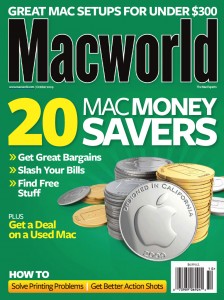 As part of the package of the purchase of my new Mac, I was offered a subscription to Macworld. I agreed to the subscription and then offered to extend it at a very low price, so I did …
As part of the package of the purchase of my new Mac, I was offered a subscription to Macworld. I agreed to the subscription and then offered to extend it at a very low price, so I did …
Each month I browse through the issue quickly. Sometimes I find things that help me with my daily Mac computing or software that I may have otherwise not been aware existed. There is also iPhone stuff periodically and reviews of peripheral hardware.
The Mac vs. PC controversy exists. No matter what. There’s the John Hodgman & Justin Long commercials and Microsoft’s commercials saving money buying a PC stuff. I’ve gone through the Linux vs. Microsoft stuff too, just so happens I choose FreeBSD (why I like the Mac so much). There should be a distinction that we’re talking about a PC running MS-Windows. A PC running FreeBSD is solid as a rock.
BUT! Macworld … keep it real … There’s no reason to start spreading FUD about the Mac and viruses. In two articles (in an issue that targets saving money utilizing your Mac as well as after the purchase of your Mac), Jason Snell and Dan Frakes mention the expense of viruses and it’s simply not true. It’s not an added expense to the PC, nor the Mac.
I’ve been computing since 1984, and I’ve never spent money on virus software. The BBS I started in 1990 used McAffe’s virus protection, and it was always free to use and download for BBS Sysops, and I think it was free to end users as well (I may still have an old copy on an old machine and I can look that up). Anyway, through the early years running PC-DOS and MS-DOS, I simply didn’t run stuff I didn’t know where it came from, and there was always some form of a free piece of Virus Software, now being called Anti-Virus software.
Regardless, I just wanted to post this since it’s simply not true, there is no expense in the Anti-Virus market (or just about any other) if you take the time and know where to look. These softwares offer free daily updates to virus signatures as well, so no subscription to pay for. They’re normally much more up to date than any of the pay subscriptions as well.
FREE MS-Windows Anti-Virus Software called AVG.
FREE Mac (and all others) Anti-Virus software called ClamAV.
It’s already a fact that any PC sucks if it has some version of MS-Windows on it, you don’t have to make stuff up.
Going Mac, one person at a time …
 So my brother Tom calls me one night frustrated as heck because he can’t make a copy of a DVD. A simple thing, pop a DVD into the computer and click “Copy”. It’s of his performance at a show, and he wants to make copies for himself and the rest of the members of the band. He’s been trying Windows machines and utilizing Nero. I think he had purchased a copy of Nero, but it wasn’t cooperating. He then tried using a trial version from their web site that would be fully functional, just slow (write @ 1X or something). It may be that he purchased Nero, and that was on his old PC which was in storage and he thought he might go get that to get the job done. Regardless, no matter how far he got, the copy was not happening.
So my brother Tom calls me one night frustrated as heck because he can’t make a copy of a DVD. A simple thing, pop a DVD into the computer and click “Copy”. It’s of his performance at a show, and he wants to make copies for himself and the rest of the members of the band. He’s been trying Windows machines and utilizing Nero. I think he had purchased a copy of Nero, but it wasn’t cooperating. He then tried using a trial version from their web site that would be fully functional, just slow (write @ 1X or something). It may be that he purchased Nero, and that was on his old PC which was in storage and he thought he might go get that to get the job done. Regardless, no matter how far he got, the copy was not happening.
I told him to stop over, and I would make the copy no problem. I have a Macbook Pro and a Windows PC where I was, so no matter what, we’d make a copy. I ended up using a trial version of Toast I got with Cubase 5. But even so, I would have tried the FREE Mac software Burn if Toast hadn’t stepped up. It was a click, “Copy” and it asked how many copies you wanted.
While we waited for the process to complete, Tom reiterated his DVD copying experience and frustrations. He was to the point where he was going to go out and buy a new computer to make this work! He thought maybe his PC was too old for such a task as copying a DVD. I said, “If you’re going to buy a new computer, you should buy a Mac.” I think that was Monday, August 17th. I saw Tom a week later, Monday, August 24th and he told me he bought an iMac. He was going back to the store to have a one on one session with someone who knows Logic. I told him Cubase 5 or Digital Performer 6 were good choices as well … and you can always play with GarageBand.
I hardly ever touch a Microsoft Windows machine anymore unless I have to. All my servers are FreeBSD and the Mac software (OS X) is FreeBSD based. The interface is so much more intuitive and I venture to say “cleaner” … It’s much more of a pleasure to develop web sites and programs on and mix music as well … Come on Windows people, once you go Mac, you never go back! Or so they say … but who are “they” actually? Probably a bunch of satisfied Mac users! =)
Verizon Sucks
 I see I have a lot of Verizon visitors and I figured I would express my displeasure with Verizon just for you. You should be flattered.
I see I have a lot of Verizon visitors and I figured I would express my displeasure with Verizon just for you. You should be flattered.
#1 reason why Verizon sucks? I can’t send “verizon.net” people email from my mail server. I spent an entire day trying to communicate this to Verizon support and I got absolutely nowhere. The people with the accents kept asking for my Verizon email address or my DSL phone number no matter how many times I told them I wasn’t a Verizon customer. I asked for the phone number for their NOC who handled their mail server. Confusion.
Their web interface doesn’t work either. I am not using my mail server to browse web sites and use their white-listing page. My mail server is in a dark server room dutifully sending and receiving email 24 hours a day. Fighting SPAM and Viruses and doing a damn good job of it, but Verizon won’t accept my email. I receive the email from the nice web interface telling me that everything is okay, and when I reply to that email, my email is returned 7 days later never being able to make an SMTP connection with Verizon.Net’s servers.
I resorted to opening a ticket with my upstream provider, and they had no luck in helping me. They suggested I reach out to Verizon customers and have them complain that they can’t receive email from me. Can’t say as I know any Verizon.Net customers, nor could I email them asking them such a favor. They were able to telnet to Verizon’s listed MX and issue simple telnet commands, so they assume that any of their IPs would be able to do the same. Well I try from my mail server and other machines, and all I do is time out. I just sent anther letter to my provider, but it’s Verizon that needs to provide me support.
Anyone from Verizon, please respond to this post and help me deliver mail to your customers from my customers. Thanks.
#2 reason why Verizon sucks? They advertise FIOS constantly on my TV, but it isn’t available in my area. Comcast dominates the Philadelphia area and Verizon finally won against the powers that be to start installing FIOS in the Philadelphia area. Where do they start? In the suburbs. If I could get FIOS to my location, my connection speed will increase 100 times and I will pay absolutely no more money per month for my connection. That’s substantial for me.
I just got Comcast Internet installed at a new location and it blows away my high priced connection. It is an eye opener, but Verizon has been teasing me for so long. I need new copper run for my local loop, but an insider told me that they won’t run new copper, they want to install FIOS – well it’s not available in my area, and I have to deal with outages and bounces … That makes Verizon suck!
Bottom line, hey – Verizon, install me some FIOS and let me deliver email to your mail server, and we’re golden! Thanks again …
Two out of Three ain’t bad; 10.5.7 Mac OS X Update Failed


 Out of the MBP17, MBP15 and the Dell Mini 9, the MBP15 wins with no issue, but I’ll tell you about the others.
Out of the MBP17, MBP15 and the Dell Mini 9, the MBP15 wins with no issue, but I’ll tell you about the others.
By the way, if you didn’t know, “MBP” is short for MacBook Pro. I have the silvers w/matte displays. Bring back the matte and firewire Apple! =)
Let’s start off with a complaint, cause that’s what I do. I use MenuMeters for the Mac. I was made aware of its existence by it being on one of the OSX386 Project distributions. Anyway, because I’m running it, I see activity on my Mac that others are oblivious to … I like to know why something is taking so long, or if there might be a problem. So the complaint is, it takes me a while to figure out that the Mac is downloading updates. 10.5.7 was a kinda big one, and when the Mac is downloading that long and I didn’t initiate it, I’d kinda like to know about it. I think Apple should notify you it’s doing so, that’s all.
Pictured is the 3 About This Mac windows after I was all done. They all made it without any serious perspiration. I started on the MBP17. After the update, the 17″ screen remained gray. It did automatically boot twice, but after the second boot went nowhere. I waited an ample amount of time while I saw nothing happening. You know, I’m used to having to wait when I don’t have my meters. So then I started Googling on the Mini 9 while it downloaded its update. After reading a bunch of the obvious posts from people that shouldn’t be allowed access to computers, I decided to unplug everything from the MBP17. External screen, external hard drives, external keyboard and mouse. Lo and behold, MBP17 solved, and the screen hopped right over when I plugged the 24″ back in.
I let the Mini 9 run its own update and it did a fine job, although on the final boot, the graphics were horrible. The screen could not be seen at all. So, I fired up the MBP15 so it could download its update and I could Google what was up with the Mini 9. I was expecting something might have happened to it since I read what the update did and there was something in there for video. I just figured I would boot via CD and reinstall the kext files, etc, but I skipped Google entirely and went straight to the MyDellMini.Com Forums … There was a forum about the 10.5.7 update and apparently it’s been out for a while. I just got it this morning, weird … One thing in the forum was the noticing that although we were all there discussing something that shouldn’t work anyway, regular Mac users all over the place were having 10.5.7 update problems … same as I described above with the MBP17. There’s articles from Macworld and Computerworld out there about using the Mac as a firewire device, etc. Work arounds for the update problems. Anyway, I digress.
Fix for Mini 9 was what I expected and even easier than I had thought it would be … I went to the trouble of hooking up the external CD/DVD drive, etc, but all I needed to do was start in Safe Mode and rerun the Dell EFI proggy … I got the latest (1.2a5 I think), popped it on a USB stick and shoved it into the Mini 9. Let Finder unzip it, ran the program and off to the races. Mini 9 is fine, and that rhymes three times. Whoops! Four.
Leaving the MBP15 for last, it gave no problems what-so-ever … Nothing external about it, and nothing weird going on with it …
From what I heard (read) while surfing around, this is the last release before Snow Leopard. How anyone would know that, I don’t have a clue.
So there you have it, Meatloaf would be proud. “Baby we can talk all night, but that ain’t gettin’ us nowhere.” (or maybe Utopia would be proud, the band on Bat Out of Hell, Todd Rundgren, Kasim Sulton, Roger Powell, Wee Willie Wilcox). I always say Bat Out of Hell is Utopia with Meatloaf fronting. Good luck on your own 10.5.7 update!
Dell Mini 9 and Mac OS X
 If it weren’t for the fact that I’m using a Dell Mini 9 running Mac OS X 10.5.6 to post this entry, I guess I could be skeptical of the claims that a little tiny thing like this would be able to run Mac OS X like my MacbookPros. Well let me tell you, it’s pretty dern neat!
If it weren’t for the fact that I’m using a Dell Mini 9 running Mac OS X 10.5.6 to post this entry, I guess I could be skeptical of the claims that a little tiny thing like this would be able to run Mac OS X like my MacbookPros. Well let me tell you, it’s pretty dern neat!
Using a formula easily found on the MyDellMini forums, it’s true. You can run the Mac OS X you purchased on the Dell Mini 9 and everything appears to work. Some things I haven’t tried yet, but those things I would probably never use. Only snag I ran into installing was my external DVD drive didn’t work with the install DVD. I bought an LG specifically for this purpose, but a borrowed Sony got it done.
I can’t say that this would be a replacement for a Macbook, but for someone like me who likes to have his OS X not very far away, so far it’s amazing! Only things I wonder about is space on the SSD and I have a 32G installed. I’ve already installed Xcode and my Rails development environment. The SSD shows as being 28.38 GB in size and has 19.46 GB available. I wish they would standardize the size of storage devices. You know, the 1000 vs. 1024 thing. Bah!
So having 20GB to play around with I think is fine. Again, I think this is more for the away from home convenience rather than a power house of storage. I mean, at least I can develop in cramped spaces and I don’t have to worry about fitting a 15 or 17″ MBP anywhere. This little guy rocks.
I’ll update in the future after having more experience with it. But so far, can’t beat this thing with a stick! Mobile Mac OS X for less than $500.
Mac Self Assigned IP Address
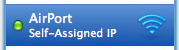 If you’ve arrived here due to this problem, invest a little time with me and you may have the resolution that you need, not a quick fix. Almost all resolutions to this problem have resulted in everything immediately working again only to have the same problem occur an hour, a day or a week later.
If you’ve arrived here due to this problem, invest a little time with me and you may have the resolution that you need, not a quick fix. Almost all resolutions to this problem have resulted in everything immediately working again only to have the same problem occur an hour, a day or a week later.
Again, I will stress that you don’t want to jump to a hasty conclusion. Read my whole post if you can suffer through my writing. There may be a solution here, but you need to determine which solution it is. I’ll provide my story after the common solutions.
If you do a Google Search on “mac self assigned ip”, you get a couple Apple Forum results: Mac OS: How to release and renew a DHCP lease which refers you to this post: AirPort troubleshooting guide, and of these suggestions or resolutions nothing worked for me.
In doing final research before posting this bLog entry, I happened on this Mac Rumors Thread which started: Nov 10, 2007, 01:30 PM and receives posts to this day. To cut to the chase, here is the important info from that thread as posted by Mac Rumors user “ted400”
This thread has begun to take on a life of it’s own, so to make it easier to navigate here is a summary of usable troubleshooting steps. These are the steps which have helped most people rectify their self-assigned address (169.x.x.x) problem:
1) Check your firewall on your affected computer to be sure it is not blocking your NIC or ports 67-68 for DHCP
The easiest way is:
1) Go to System Preferencess -> Security,
2) In the Firewall tab, choose either “Allow all incoming connections” or “Allow all essential services”2) Flush your ipfw cache
a) In Terminal type: sudo ipfw list _then press enter
b) In one of the lines it shows what ip addresses are being allowed, like this:”allow any from 192.168.0.0 to 24″
c) If this is different from your router then flush the rules with the following command: sudo ipfw flush3) Check your keychain permissions for your Network login
a) open your keychain and look for your network log in password
b) open the password key and under the access control tab make sure the “Allow All Applications to Access This Item” is selected.Still having problems after finishing these steps? Give detailed information such as the IP address you receive, the version of your OS, the configuration of your router (DHCP or static), etc. etc. and we can continue to troubleshoot this. Hopefully 10.5.2 can address this problem as that update is now up to a whopping 450MB! Tons of fixes coming soon…be patient.
I believe that answer 3 above is the correct one, but read on.
 My airport story from the beginning: I got the best MacBook Pro 17″ money could buy (in a standard configuration of 2.6GHz Core 2 Duo, 2G RAM, 200G 7200 HD, matte HiRes display 1920×1200) August 2008. You can bet I wasn’t happy when 2 months later Apple upgraded all of their laptop computers. I wrote a post about it. Basically, I missed out on 2G of additional RAM and a bit faster CPU I think, but I try not to think about it. Anyway …
My airport story from the beginning: I got the best MacBook Pro 17″ money could buy (in a standard configuration of 2.6GHz Core 2 Duo, 2G RAM, 200G 7200 HD, matte HiRes display 1920×1200) August 2008. You can bet I wasn’t happy when 2 months later Apple upgraded all of their laptop computers. I wrote a post about it. Basically, I missed out on 2G of additional RAM and a bit faster CPU I think, but I try not to think about it. Anyway …
Initially I got the MacBook Pro home and it connected to my wireless network with no trouble. I had to specify the network cause I didn’t advertise my SSID. Through the update and some shutdowns and sleeps the network was always found without problem. Then wireless started to get “iffy” … It would be non responsive or would seem to have disappeared. You would go into the Network Preferences and “Status” would show “Self Assigned IP Address” and you couldn’t connect to the Internet. Your local network would show in Network Name etc, but no connectivity. How did this make any sense?
Renewing your DHCP lease did nothing, and if you might have managed to renew the lease, it sometimes still would not work. My solution would come when I would restart the router. If I did that, the MacBook Pro would connect right up. Sometimes a couple hours, sometimes a couple days or more. However I arrived at the problem in connectivity, the resolution was to restart the router. (Power cycle). This became quite a nuisance since you didn’t know whether or not the restart would be required. There were other computers depending on that router, so a power cycle would knock them off. In some cases file transfers running that would dead stop and then take a while to get back up to speed.
The router: D-Link WBR-1310 Wireless G with built in 4 port 10/100 Switch. Other computers attached: Microsoft Windows XP Desktop connected to Cat5 port, XboX 360 in Cat5 port, Microsoft Windows Vista on Acer Laptop connected wirelessly. When the MacBook Pro would fail, the Microsoft Windows Vista would not. It always connected.
So, after a while of Googling for a simple resolution and none working, I gave up and plugged a cable into the ethernet port and there the 17″ portable sat. Then I tethered it to a 24″ external screen, Apple keyboard and mouse, external HDs and a sound system with sub-woofer. It’s an extravagant laptop system masquerading as a desktop with multiple screens.
 This past March, I decided to take advantage of those people selling off their old MacBook Pro 15s. There were a lot of them on eBay at the time and ones reasonably priced went quick and those that auctioned went beyond reality.
This past March, I decided to take advantage of those people selling off their old MacBook Pro 15s. There were a lot of them on eBay at the time and ones reasonably priced went quick and those that auctioned went beyond reality.
I found an auction with a MacBook Pro that appeared in good condition and was obviously last generation (there were older ones up too and if you don’t know Macs, you might get something you didn’t expect). Mine had no warranty but came with EyeTV hardware, Parallels and Microsoft Office 2008 Home/Student Edition. I executed the Buy It Now and waited by my front door. When it arrived I powered it up and got it connected to the Internet wirelessly and started the Mac updates. Then I decided to check out the Microsoft stuff so I clicked on the funky Word icon in the dock. It wouldn’t run until it was updated. So, I started to let it update. The update was sluggish, uncomfortable and I saw the words “Microsoft Update is now running” (or something like that) and I decided, BYE! I blew away the whole HD. I didn’t want any parts of Microsoft on the Mac. Unfortunately the seller didn’t have the EyeTV serial and “Elgato doesn’t support ebay purchases” so I would have to purchase their $80 software. Google fixed that for me.
MacBook Pro 15 with a fresh OSX install … The wireless problems start to happen again. I swear it started after updating to the latest Leopard 10.5.6 but I don’t necessarily think that it mattered, I think the time frame is a coincidence. So here we are again, a problem that I thought may have been specific to my 17″ that I don’t recall if I ever pursued Apple Care? but I know I forum’d it up. So, again, I head to the Google and look for a solution to the intermittent Airport connectivity finally resulting in a self-assigned IP address problem.
The most frustrating thing about this problem and all the steps taken to try to resolve it is this; Once you try something, sometimes it fixes it right away and you feel that you’ve been successful … This isn’t always the case … You know, it’s like typing a key and it doesn’t respond, so hitting it harder was probably what was needed. After the first two harder hits, the third much harder hit would surely produce a result. No. So, here are the steps I took that sometimes worked, but ultimately always failed.
MOST COMMON FORUM (NON)SOLUTIONS
A common suggestion is to open the firewall. I go to Apple > System Preferences > Security > Firewall and “Allow all incoming connections” is already checked, No firewall has ever been set. So, this is default behavior of a fresh OSX install, to not have the firewall enabled. (and this is fine by me since my firewall is at the connection to the network, all machines need not be bogged down by software firewalls).
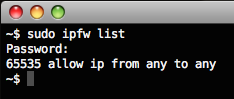 As learned from the Mac Rumors forum, Macs also run a secondary firewall called ipfw and you can access its rule set by dropping out to the Terminal. Listed on the left is my rule set displayed. That rule listed at the left is saying allow everything, so there are no restrictions there either. It makes me wonder how people who aren’t as technical as me have had changes made to either firewall. Incidentally, ipfw used to guard my entire network until I switched to pf … Hopefully if the Mac is utilizing ipfw that it will eventually consider the switch to pf as it is the much better BSD solution.
As learned from the Mac Rumors forum, Macs also run a secondary firewall called ipfw and you can access its rule set by dropping out to the Terminal. Listed on the left is my rule set displayed. That rule listed at the left is saying allow everything, so there are no restrictions there either. It makes me wonder how people who aren’t as technical as me have had changes made to either firewall. Incidentally, ipfw used to guard my entire network until I switched to pf … Hopefully if the Mac is utilizing ipfw that it will eventually consider the switch to pf as it is the much better BSD solution.
This next one was especially fun. Delete particular .plist files from Library/Preferences/SystemConfiguration … While this answer was garnered from a bLog that claimed ‘finally success’ and this solved everything, again, the solution didn’t survive although worked. I did find a difference in the files and saved the before and afters to compare. It was a single boolean value. I went through a safe-boot boogie and this was to solve everything. I think the booting served to start/stop the airport if anything and once again we started at a starting point that worked, although again still, wasn’t solved.
Delete particular .plist files from your User/etc etc … More of the same. No lasting results.
Static IP: So I started manually typing in the IP address, the gateway and the DNS server to resolve addresses. But connectivity would become intermittent and then fail. Nothing reliable. Nothing stable. Then would switch to DHCP and get an IP address assigned, then might work or hop to self-assigned. Frustration mounting and mounting.
So I buckled down and called Apple Care. I paid for it, I should use it. (I always tell people who call me with questions that they paid for support, they should use it). I called Apple Care March 30, 2009 at 10:25a EDT and was on the phone for 45 minutes with Aaron. I had 3 questions which I prepared on a list in front of me. One: the auto-enroll shows up in a different spot than you’d think on the website, Two: The MacBook Pro bought on ebay has no Apple Care and N-O I can’t purchase Apple Care once it’s already been out of its original warranty, Three: Airport Problem. Went through everything I tried and we also tried going through setting up a new user and replicating the problem there. He suggested to go to an Apple Authorized service place and have them do a Archive restore or something, but basically reload the whole system and restore my stuff from backup. We determined that this was probably not going to show any results since I had basically started from scratch with the fresh OSX install. But, I think that was a step on its way into becoming more serious to Apple Care. That’s how the call was left, so there is not going to be any follow up.
This is the second problem I called Apple Care about and the person on the other end acts as though I’m the first person with this problem. The other problem was the MacBook whistling iSight and now with this Airport. In both instances I told them they had to be kidding me since it is all over the Internet including their own support forums. When my iSight issue wasn’t resolved, I returned the MacBook as defective (which it was and still is no matter what anyone says!) … Apple on its way to crap … Anyway, so pushing the Apple buttons by saying that my Acer Vista laptop connects every time, the Apple Care guy said he didn’t think it was the wireless router … I swear he said that, and then when I asked him to repeat that, he said he didn’t say that it wasn’t but that he doubted it … So, that was weird … and by the way, I was using the Apple Care for my 17″ MBP (even though both have the same problem).
Not satisfied, nothing I tried worked. Cycling the router just isn’t an option anymore. The 17″ is hooked to it as well as the XP and Vista laptop and XboX 360. Too much syncing going on to want to even mess with all that stuff.
So, I replaced the router.
Frustration mounted and I’ve been doing file transfers between machines so I figured an upgraded router (with a 10/100/1000 switch) would help. The Macs are the only machines with Gigabit ethernet in them (I highly doubt XboX has gigabit?) but they’re also equipped with N class wireless, so I should jump from 54Mbps G to 300Mbps N, yes? So I trotted off to Best Buy and bought the Belkin F5D8235-4 router. Besides the N wireless and Gigabit 4 port switch, it also has a USB port to share an external HD or a printer or something. I removed an external HD offa there real quick as performance was horrible, but everything else is just dandy.
I installed the Belkin I’m pretty sure was Thursday, April 2nd in the evening. The MBP 17 and 15 have both used nothing but wireless since. I’ve slept them and shutdown a couple times and haven’t had issue. So it’s been about a week and a half. That’s pretty much a success, but I wanted to wait until I took the 15″ out with me and powered it up elsewhere where it would sniff some other networks. It seemed that that was an issue to failure was taking it out and confusing it … This time back, no problems …
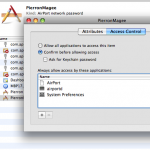 While my solution so far has been hardware, the solution above is software and it the permission on the keychain … I am almost tempted to hook the D-Link back up and try that as I see the permissions on that keychain are not open to everyone, but again, I have not had issue since swapping out the router. I have been asked in the past to allow the Network Preferences access to the keychain, so I don’t necessarily know why changing the permissions should work since whomever wants access should prompt for it, but I guess that’s why the failure, something isn’t working right, they just haven’t found it yet.
While my solution so far has been hardware, the solution above is software and it the permission on the keychain … I am almost tempted to hook the D-Link back up and try that as I see the permissions on that keychain are not open to everyone, but again, I have not had issue since swapping out the router. I have been asked in the past to allow the Network Preferences access to the keychain, so I don’t necessarily know why changing the permissions should work since whomever wants access should prompt for it, but I guess that’s why the failure, something isn’t working right, they just haven’t found it yet.
I think it’s some sort of timeout. I think the Mac wants a quick answer but the older wireless routers aren’t as fast. Windows will wait forever for an answer so maybe that’s why my laptop works. It does take a while for the network to become active while on a Mac it’s ready almost immediately … So, I’m guessing a timeout and a newer router gives a faster response, and possibly the permission problem aids the Mac in not needing to wait for an answer or something and the Mac gets the connection a little later without issue.
So there you have it … If I start having problems I will post an update, but I figured a week and a half was pretty good. If I do have issue, the first thing I am trying is the keychain permission … All those solutions I read where they solved their problem, I can’t believe they’re still solved based on my experience, so why haven’t they updated? BAH! The Internet …
System Fonts?
Way back in the day, when someone said “system font” what came to mind was a mono spaced font used to display information of and relating to the system, hence “system” font.
The reason was obvious to us old-heads, before there were screen fonts for editing, there were punched cards. Each punched card had 80 columns, as did the screen — everyone was happy. Continuation to another card? Put an “X” in column 72. I can’t imagine what these kids today would do if they had to sit down at a keypunch and type in all their code. Wrong key? Whoops! Gotta get a new card … Hunting down bugs? Nowadays syntax highlighting makes errors hop off the screen …
Anyway, my torturous past has nothing to do with the real reason for this post, it has to do with “System Fonts” …
Do you think the system font has anything to do these days with the site design of the operating system manufacturer? I think it probably does. Now, a system font seems to be a font that came with the system. So, Verdana was a Microsoft system font, and Lucida Grande is a Mac system font. I say Verdana was because it seems to be readily available on all systems now, but initially it wasn’t and you will not find Lucida Grande on a MS Windows based machine. MS Windows Vista introduced Segoe UI as its font.
Being that these systems (companies) like to make their web sites in the default font of their operating system, things don’t look the same on all platforms. What I think is strange is that Microsoft totally changed their web site, so it’s back to the ol’ fonts, but how much more does Microsoft look like it wants to be Apple anymore? Frankly, it’s embarrassing … but that’s another topic that will only be mentioned in passing in this post.
This WordPress theme that I’m using while this post was made (don’t know if I will or won’t change it) is made to resemble a Mac type interface. In doing this, the Lucida Grande font is selected to be displayed to visitors. If, however, you’re not a Mac visitor, you’re not going to see the Lucida Grande font just as if you went to http://www.apple.com … So what is the fall back? I chose Tahoma for my MS Windows brethren … I will also look into putting in Segoe UI so that Vista peeps will have a better experience in their viewing pleasure.
So there you have it, a system font is no longer a mono-spaced font used for interfacing with the intricacies of an operating system and its code, it’s now all about style …
PC vs. Mac
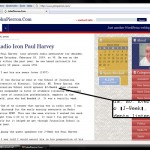
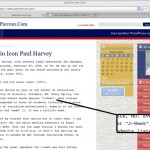 March 5th, 2009 marked my father’s 75th birthday. On this day horror of horrors, he was experiencing yet another “computer problem.”
March 5th, 2009 marked my father’s 75th birthday. On this day horror of horrors, he was experiencing yet another “computer problem.”
Over the course of time, I have found my father to be somewhat political so I picked an American looking theme for his blog. He being a former newsman, I liked the Courier font for him as well.
If you click on the screen shot on the left, you will see of what he was complaining. The screen shot is from my Windows Vista, and on the right, a screen shot from my MacBookPro. The CSS style sheet specified simply Courier as the leader in the font-family parameter. As you can see, it looked fine on my Mac, and that’s what I’m sure I used to setup his (and my) blog. In fact, I almost exclusively use the Mac for everything. Once you go Mac …
Also, look how sickly Courier looks on Windows Vista. What’s up with that? Looks fine on the Mac. I mean, Courier wasn’t deprecated, was it? Anyway, a simple change from Courier to "Courier New" made everything all better.
Poor Vista, and Happy Birthday, Dad!