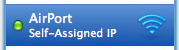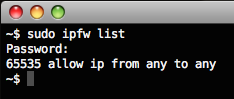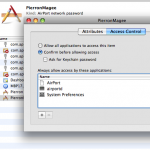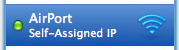 If you’ve arrived here due to this problem, invest a little time with me and you may have the resolution that you need, not a quick fix. Almost all resolutions to this problem have resulted in everything immediately working again only to have the same problem occur an hour, a day or a week later.
If you’ve arrived here due to this problem, invest a little time with me and you may have the resolution that you need, not a quick fix. Almost all resolutions to this problem have resulted in everything immediately working again only to have the same problem occur an hour, a day or a week later.
Again, I will stress that you don’t want to jump to a hasty conclusion. Read my whole post if you can suffer through my writing. There may be a solution here, but you need to determine which solution it is. I’ll provide my story after the common solutions.
If you do a Google Search on “mac self assigned ip”, you get a couple Apple Forum results: Mac OS: How to release and renew a DHCP lease which refers you to this post: AirPort troubleshooting guide, and of these suggestions or resolutions nothing worked for me.
In doing final research before posting this bLog entry, I happened on this Mac Rumors Thread which started: Nov 10, 2007, 01:30 PM and receives posts to this day. To cut to the chase, here is the important info from that thread as posted by Mac Rumors user “ted400”
This thread has begun to take on a life of it’s own, so to make it easier to navigate here is a summary of usable troubleshooting steps. These are the steps which have helped most people rectify their self-assigned address (169.x.x.x) problem:
1) Check your firewall on your affected computer to be sure it is not blocking your NIC or ports 67-68 for DHCP
The easiest way is:
1) Go to System Preferencess -> Security,
2) In the Firewall tab, choose either “Allow all incoming connections” or “Allow all essential services”
2) Flush your ipfw cache
a) In Terminal type: sudo ipfw list _then press enter
b) In one of the lines it shows what ip addresses are being allowed, like this:”allow any from 192.168.0.0 to 24″
c) If this is different from your router then flush the rules with the following command: sudo ipfw flush
3) Check your keychain permissions for your Network login
a) open your keychain and look for your network log in password
b) open the password key and under the access control tab make sure the “Allow All Applications to Access This Item” is selected.
Still having problems after finishing these steps? Give detailed information such as the IP address you receive, the version of your OS, the configuration of your router (DHCP or static), etc. etc. and we can continue to troubleshoot this. Hopefully 10.5.2 can address this problem as that update is now up to a whopping 450MB! Tons of fixes coming soon…be patient.
I believe that answer 3 above is the correct one, but read on.
 My airport story from the beginning: I got the best MacBook Pro 17″ money could buy (in a standard configuration of 2.6GHz Core 2 Duo, 2G RAM, 200G 7200 HD, matte HiRes display 1920×1200) August 2008. You can bet I wasn’t happy when 2 months later Apple upgraded all of their laptop computers. I wrote a post about it. Basically, I missed out on 2G of additional RAM and a bit faster CPU I think, but I try not to think about it. Anyway …
My airport story from the beginning: I got the best MacBook Pro 17″ money could buy (in a standard configuration of 2.6GHz Core 2 Duo, 2G RAM, 200G 7200 HD, matte HiRes display 1920×1200) August 2008. You can bet I wasn’t happy when 2 months later Apple upgraded all of their laptop computers. I wrote a post about it. Basically, I missed out on 2G of additional RAM and a bit faster CPU I think, but I try not to think about it. Anyway …
Initially I got the MacBook Pro home and it connected to my wireless network with no trouble. I had to specify the network cause I didn’t advertise my SSID. Through the update and some shutdowns and sleeps the network was always found without problem. Then wireless started to get “iffy” … It would be non responsive or would seem to have disappeared. You would go into the Network Preferences and “Status” would show “Self Assigned IP Address” and you couldn’t connect to the Internet. Your local network would show in Network Name etc, but no connectivity. How did this make any sense?
Renewing your DHCP lease did nothing, and if you might have managed to renew the lease, it sometimes still would not work. My solution would come when I would restart the router. If I did that, the MacBook Pro would connect right up. Sometimes a couple hours, sometimes a couple days or more. However I arrived at the problem in connectivity, the resolution was to restart the router. (Power cycle). This became quite a nuisance since you didn’t know whether or not the restart would be required. There were other computers depending on that router, so a power cycle would knock them off. In some cases file transfers running that would dead stop and then take a while to get back up to speed.
The router: D-Link WBR-1310 Wireless G with built in 4 port 10/100 Switch. Other computers attached: Microsoft Windows XP Desktop connected to Cat5 port, XboX 360 in Cat5 port, Microsoft Windows Vista on Acer Laptop connected wirelessly. When the MacBook Pro would fail, the Microsoft Windows Vista would not. It always connected.
So, after a while of Googling for a simple resolution and none working, I gave up and plugged a cable into the ethernet port and there the 17″ portable sat. Then I tethered it to a 24″ external screen, Apple keyboard and mouse, external HDs and a sound system with sub-woofer. It’s an extravagant laptop system masquerading as a desktop with multiple screens.
 This past March, I decided to take advantage of those people selling off their old MacBook Pro 15s. There were a lot of them on eBay at the time and ones reasonably priced went quick and those that auctioned went beyond reality.
This past March, I decided to take advantage of those people selling off their old MacBook Pro 15s. There were a lot of them on eBay at the time and ones reasonably priced went quick and those that auctioned went beyond reality.
I found an auction with a MacBook Pro that appeared in good condition and was obviously last generation (there were older ones up too and if you don’t know Macs, you might get something you didn’t expect). Mine had no warranty but came with EyeTV hardware, Parallels and Microsoft Office 2008 Home/Student Edition. I executed the Buy It Now and waited by my front door. When it arrived I powered it up and got it connected to the Internet wirelessly and started the Mac updates. Then I decided to check out the Microsoft stuff so I clicked on the funky Word icon in the dock. It wouldn’t run until it was updated. So, I started to let it update. The update was sluggish, uncomfortable and I saw the words “Microsoft Update is now running” (or something like that) and I decided, BYE! I blew away the whole HD. I didn’t want any parts of Microsoft on the Mac. Unfortunately the seller didn’t have the EyeTV serial and “Elgato doesn’t support ebay purchases” so I would have to purchase their $80 software. Google fixed that for me.
MacBook Pro 15 with a fresh OSX install … The wireless problems start to happen again. I swear it started after updating to the latest Leopard 10.5.6 but I don’t necessarily think that it mattered, I think the time frame is a coincidence. So here we are again, a problem that I thought may have been specific to my 17″ that I don’t recall if I ever pursued Apple Care? but I know I forum’d it up. So, again, I head to the Google and look for a solution to the intermittent Airport connectivity finally resulting in a self-assigned IP address problem.
The most frustrating thing about this problem and all the steps taken to try to resolve it is this; Once you try something, sometimes it fixes it right away and you feel that you’ve been successful … This isn’t always the case … You know, it’s like typing a key and it doesn’t respond, so hitting it harder was probably what was needed. After the first two harder hits, the third much harder hit would surely produce a result. No. So, here are the steps I took that sometimes worked, but ultimately always failed.
MOST COMMON FORUM (NON)SOLUTIONS
A common suggestion is to open the firewall. I go to Apple > System Preferences > Security > Firewall and “Allow all incoming connections” is already checked, No firewall has ever been set. So, this is default behavior of a fresh OSX install, to not have the firewall enabled. (and this is fine by me since my firewall is at the connection to the network, all machines need not be bogged down by software firewalls).
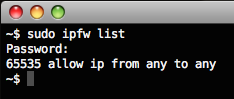 As learned from the Mac Rumors forum, Macs also run a secondary firewall called ipfw and you can access its rule set by dropping out to the Terminal. Listed on the left is my rule set displayed. That rule listed at the left is saying allow everything, so there are no restrictions there either. It makes me wonder how people who aren’t as technical as me have had changes made to either firewall. Incidentally, ipfw used to guard my entire network until I switched to pf … Hopefully if the Mac is utilizing ipfw that it will eventually consider the switch to pf as it is the much better BSD solution.
As learned from the Mac Rumors forum, Macs also run a secondary firewall called ipfw and you can access its rule set by dropping out to the Terminal. Listed on the left is my rule set displayed. That rule listed at the left is saying allow everything, so there are no restrictions there either. It makes me wonder how people who aren’t as technical as me have had changes made to either firewall. Incidentally, ipfw used to guard my entire network until I switched to pf … Hopefully if the Mac is utilizing ipfw that it will eventually consider the switch to pf as it is the much better BSD solution.
This next one was especially fun. Delete particular .plist files from Library/Preferences/SystemConfiguration … While this answer was garnered from a bLog that claimed ‘finally success’ and this solved everything, again, the solution didn’t survive although worked. I did find a difference in the files and saved the before and afters to compare. It was a single boolean value. I went through a safe-boot boogie and this was to solve everything. I think the booting served to start/stop the airport if anything and once again we started at a starting point that worked, although again still, wasn’t solved.
Delete particular .plist files from your User/etc etc … More of the same. No lasting results.
Static IP: So I started manually typing in the IP address, the gateway and the DNS server to resolve addresses. But connectivity would become intermittent and then fail. Nothing reliable. Nothing stable. Then would switch to DHCP and get an IP address assigned, then might work or hop to self-assigned. Frustration mounting and mounting.
So I buckled down and called Apple Care. I paid for it, I should use it. (I always tell people who call me with questions that they paid for support, they should use it). I called Apple Care March 30, 2009 at 10:25a EDT and was on the phone for 45 minutes with Aaron. I had 3 questions which I prepared on a list in front of me. One: the auto-enroll shows up in a different spot than you’d think on the website, Two: The MacBook Pro bought on ebay has no Apple Care and N-O I can’t purchase Apple Care once it’s already been out of its original warranty, Three: Airport Problem. Went through everything I tried and we also tried going through setting up a new user and replicating the problem there. He suggested to go to an Apple Authorized service place and have them do a Archive restore or something, but basically reload the whole system and restore my stuff from backup. We determined that this was probably not going to show any results since I had basically started from scratch with the fresh OSX install. But, I think that was a step on its way into becoming more serious to Apple Care. That’s how the call was left, so there is not going to be any follow up.
This is the second problem I called Apple Care about and the person on the other end acts as though I’m the first person with this problem. The other problem was the MacBook whistling iSight and now with this Airport. In both instances I told them they had to be kidding me since it is all over the Internet including their own support forums. When my iSight issue wasn’t resolved, I returned the MacBook as defective (which it was and still is no matter what anyone says!) … Apple on its way to crap … Anyway, so pushing the Apple buttons by saying that my Acer Vista laptop connects every time, the Apple Care guy said he didn’t think it was the wireless router … I swear he said that, and then when I asked him to repeat that, he said he didn’t say that it wasn’t but that he doubted it … So, that was weird … and by the way, I was using the Apple Care for my 17″ MBP (even though both have the same problem).
Not satisfied, nothing I tried worked. Cycling the router just isn’t an option anymore. The 17″ is hooked to it as well as the XP and Vista laptop and XboX 360. Too much syncing going on to want to even mess with all that stuff.
So, I replaced the router.
Frustration mounted and I’ve been doing file transfers between machines so I figured an upgraded router (with a 10/100/1000 switch) would help. The Macs are the only machines with Gigabit ethernet in them (I highly doubt XboX has gigabit?) but they’re also equipped with N class wireless, so I should jump from 54Mbps G to 300Mbps N, yes? So I trotted off to Best Buy and bought the Belkin F5D8235-4 router. Besides the N wireless and Gigabit 4 port switch, it also has a USB port to share an external HD or a printer or something. I removed an external HD offa there real quick as performance was horrible, but everything else is just dandy.
I installed the Belkin I’m pretty sure was Thursday, April 2nd in the evening. The MBP 17 and 15 have both used nothing but wireless since. I’ve slept them and shutdown a couple times and haven’t had issue. So it’s been about a week and a half. That’s pretty much a success, but I wanted to wait until I took the 15″ out with me and powered it up elsewhere where it would sniff some other networks. It seemed that that was an issue to failure was taking it out and confusing it … This time back, no problems …
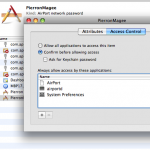 While my solution so far has been hardware, the solution above is software and it the permission on the keychain … I am almost tempted to hook the D-Link back up and try that as I see the permissions on that keychain are not open to everyone, but again, I have not had issue since swapping out the router. I have been asked in the past to allow the Network Preferences access to the keychain, so I don’t necessarily know why changing the permissions should work since whomever wants access should prompt for it, but I guess that’s why the failure, something isn’t working right, they just haven’t found it yet.
While my solution so far has been hardware, the solution above is software and it the permission on the keychain … I am almost tempted to hook the D-Link back up and try that as I see the permissions on that keychain are not open to everyone, but again, I have not had issue since swapping out the router. I have been asked in the past to allow the Network Preferences access to the keychain, so I don’t necessarily know why changing the permissions should work since whomever wants access should prompt for it, but I guess that’s why the failure, something isn’t working right, they just haven’t found it yet.
I think it’s some sort of timeout. I think the Mac wants a quick answer but the older wireless routers aren’t as fast. Windows will wait forever for an answer so maybe that’s why my laptop works. It does take a while for the network to become active while on a Mac it’s ready almost immediately … So, I’m guessing a timeout and a newer router gives a faster response, and possibly the permission problem aids the Mac in not needing to wait for an answer or something and the Mac gets the connection a little later without issue.
So there you have it … If I start having problems I will post an update, but I figured a week and a half was pretty good. If I do have issue, the first thing I am trying is the keychain permission … All those solutions I read where they solved their problem, I can’t believe they’re still solved based on my experience, so why haven’t they updated? BAH! The Internet …