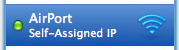 If you’ve arrived here due to this problem, invest a little time with me and you may have the resolution that you need, not a quick fix. Almost all resolutions to this problem have resulted in everything immediately working again only to have the same problem occur an hour, a day or a week later.
If you’ve arrived here due to this problem, invest a little time with me and you may have the resolution that you need, not a quick fix. Almost all resolutions to this problem have resulted in everything immediately working again only to have the same problem occur an hour, a day or a week later.
Again, I will stress that you don’t want to jump to a hasty conclusion. Read my whole post if you can suffer through my writing. There may be a solution here, but you need to determine which solution it is. I’ll provide my story after the common solutions.
If you do a Google Search on “mac self assigned ip”, you get a couple Apple Forum results: Mac OS: How to release and renew a DHCP lease which refers you to this post: AirPort troubleshooting guide, and of these suggestions or resolutions nothing worked for me.
In doing final research before posting this bLog entry, I happened on this Mac Rumors Thread which started: Nov 10, 2007, 01:30 PM and receives posts to this day. To cut to the chase, here is the important info from that thread as posted by Mac Rumors user “ted400”
This thread has begun to take on a life of it’s own, so to make it easier to navigate here is a summary of usable troubleshooting steps. These are the steps which have helped most people rectify their self-assigned address (169.x.x.x) problem:
1) Check your firewall on your affected computer to be sure it is not blocking your NIC or ports 67-68 for DHCP
The easiest way is:
1) Go to System Preferencess -> Security,
2) In the Firewall tab, choose either “Allow all incoming connections” or “Allow all essential services”2) Flush your ipfw cache
a) In Terminal type: sudo ipfw list _then press enter
b) In one of the lines it shows what ip addresses are being allowed, like this:”allow any from 192.168.0.0 to 24″
c) If this is different from your router then flush the rules with the following command: sudo ipfw flush3) Check your keychain permissions for your Network login
a) open your keychain and look for your network log in password
b) open the password key and under the access control tab make sure the “Allow All Applications to Access This Item” is selected.Still having problems after finishing these steps? Give detailed information such as the IP address you receive, the version of your OS, the configuration of your router (DHCP or static), etc. etc. and we can continue to troubleshoot this. Hopefully 10.5.2 can address this problem as that update is now up to a whopping 450MB! Tons of fixes coming soon…be patient.
I believe that answer 3 above is the correct one, but read on.
 My airport story from the beginning: I got the best MacBook Pro 17″ money could buy (in a standard configuration of 2.6GHz Core 2 Duo, 2G RAM, 200G 7200 HD, matte HiRes display 1920×1200) August 2008. You can bet I wasn’t happy when 2 months later Apple upgraded all of their laptop computers. I wrote a post about it. Basically, I missed out on 2G of additional RAM and a bit faster CPU I think, but I try not to think about it. Anyway …
My airport story from the beginning: I got the best MacBook Pro 17″ money could buy (in a standard configuration of 2.6GHz Core 2 Duo, 2G RAM, 200G 7200 HD, matte HiRes display 1920×1200) August 2008. You can bet I wasn’t happy when 2 months later Apple upgraded all of their laptop computers. I wrote a post about it. Basically, I missed out on 2G of additional RAM and a bit faster CPU I think, but I try not to think about it. Anyway …
Initially I got the MacBook Pro home and it connected to my wireless network with no trouble. I had to specify the network cause I didn’t advertise my SSID. Through the update and some shutdowns and sleeps the network was always found without problem. Then wireless started to get “iffy” … It would be non responsive or would seem to have disappeared. You would go into the Network Preferences and “Status” would show “Self Assigned IP Address” and you couldn’t connect to the Internet. Your local network would show in Network Name etc, but no connectivity. How did this make any sense?
Renewing your DHCP lease did nothing, and if you might have managed to renew the lease, it sometimes still would not work. My solution would come when I would restart the router. If I did that, the MacBook Pro would connect right up. Sometimes a couple hours, sometimes a couple days or more. However I arrived at the problem in connectivity, the resolution was to restart the router. (Power cycle). This became quite a nuisance since you didn’t know whether or not the restart would be required. There were other computers depending on that router, so a power cycle would knock them off. In some cases file transfers running that would dead stop and then take a while to get back up to speed.
The router: D-Link WBR-1310 Wireless G with built in 4 port 10/100 Switch. Other computers attached: Microsoft Windows XP Desktop connected to Cat5 port, XboX 360 in Cat5 port, Microsoft Windows Vista on Acer Laptop connected wirelessly. When the MacBook Pro would fail, the Microsoft Windows Vista would not. It always connected.
So, after a while of Googling for a simple resolution and none working, I gave up and plugged a cable into the ethernet port and there the 17″ portable sat. Then I tethered it to a 24″ external screen, Apple keyboard and mouse, external HDs and a sound system with sub-woofer. It’s an extravagant laptop system masquerading as a desktop with multiple screens.
 This past March, I decided to take advantage of those people selling off their old MacBook Pro 15s. There were a lot of them on eBay at the time and ones reasonably priced went quick and those that auctioned went beyond reality.
This past March, I decided to take advantage of those people selling off their old MacBook Pro 15s. There were a lot of them on eBay at the time and ones reasonably priced went quick and those that auctioned went beyond reality.
I found an auction with a MacBook Pro that appeared in good condition and was obviously last generation (there were older ones up too and if you don’t know Macs, you might get something you didn’t expect). Mine had no warranty but came with EyeTV hardware, Parallels and Microsoft Office 2008 Home/Student Edition. I executed the Buy It Now and waited by my front door. When it arrived I powered it up and got it connected to the Internet wirelessly and started the Mac updates. Then I decided to check out the Microsoft stuff so I clicked on the funky Word icon in the dock. It wouldn’t run until it was updated. So, I started to let it update. The update was sluggish, uncomfortable and I saw the words “Microsoft Update is now running” (or something like that) and I decided, BYE! I blew away the whole HD. I didn’t want any parts of Microsoft on the Mac. Unfortunately the seller didn’t have the EyeTV serial and “Elgato doesn’t support ebay purchases” so I would have to purchase their $80 software. Google fixed that for me.
MacBook Pro 15 with a fresh OSX install … The wireless problems start to happen again. I swear it started after updating to the latest Leopard 10.5.6 but I don’t necessarily think that it mattered, I think the time frame is a coincidence. So here we are again, a problem that I thought may have been specific to my 17″ that I don’t recall if I ever pursued Apple Care? but I know I forum’d it up. So, again, I head to the Google and look for a solution to the intermittent Airport connectivity finally resulting in a self-assigned IP address problem.
The most frustrating thing about this problem and all the steps taken to try to resolve it is this; Once you try something, sometimes it fixes it right away and you feel that you’ve been successful … This isn’t always the case … You know, it’s like typing a key and it doesn’t respond, so hitting it harder was probably what was needed. After the first two harder hits, the third much harder hit would surely produce a result. No. So, here are the steps I took that sometimes worked, but ultimately always failed.
MOST COMMON FORUM (NON)SOLUTIONS
A common suggestion is to open the firewall. I go to Apple > System Preferences > Security > Firewall and “Allow all incoming connections” is already checked, No firewall has ever been set. So, this is default behavior of a fresh OSX install, to not have the firewall enabled. (and this is fine by me since my firewall is at the connection to the network, all machines need not be bogged down by software firewalls).
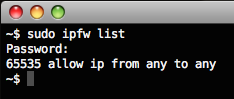 As learned from the Mac Rumors forum, Macs also run a secondary firewall called ipfw and you can access its rule set by dropping out to the Terminal. Listed on the left is my rule set displayed. That rule listed at the left is saying allow everything, so there are no restrictions there either. It makes me wonder how people who aren’t as technical as me have had changes made to either firewall. Incidentally, ipfw used to guard my entire network until I switched to pf … Hopefully if the Mac is utilizing ipfw that it will eventually consider the switch to pf as it is the much better BSD solution.
As learned from the Mac Rumors forum, Macs also run a secondary firewall called ipfw and you can access its rule set by dropping out to the Terminal. Listed on the left is my rule set displayed. That rule listed at the left is saying allow everything, so there are no restrictions there either. It makes me wonder how people who aren’t as technical as me have had changes made to either firewall. Incidentally, ipfw used to guard my entire network until I switched to pf … Hopefully if the Mac is utilizing ipfw that it will eventually consider the switch to pf as it is the much better BSD solution.
This next one was especially fun. Delete particular .plist files from Library/Preferences/SystemConfiguration … While this answer was garnered from a bLog that claimed ‘finally success’ and this solved everything, again, the solution didn’t survive although worked. I did find a difference in the files and saved the before and afters to compare. It was a single boolean value. I went through a safe-boot boogie and this was to solve everything. I think the booting served to start/stop the airport if anything and once again we started at a starting point that worked, although again still, wasn’t solved.
Delete particular .plist files from your User/etc etc … More of the same. No lasting results.
Static IP: So I started manually typing in the IP address, the gateway and the DNS server to resolve addresses. But connectivity would become intermittent and then fail. Nothing reliable. Nothing stable. Then would switch to DHCP and get an IP address assigned, then might work or hop to self-assigned. Frustration mounting and mounting.
So I buckled down and called Apple Care. I paid for it, I should use it. (I always tell people who call me with questions that they paid for support, they should use it). I called Apple Care March 30, 2009 at 10:25a EDT and was on the phone for 45 minutes with Aaron. I had 3 questions which I prepared on a list in front of me. One: the auto-enroll shows up in a different spot than you’d think on the website, Two: The MacBook Pro bought on ebay has no Apple Care and N-O I can’t purchase Apple Care once it’s already been out of its original warranty, Three: Airport Problem. Went through everything I tried and we also tried going through setting up a new user and replicating the problem there. He suggested to go to an Apple Authorized service place and have them do a Archive restore or something, but basically reload the whole system and restore my stuff from backup. We determined that this was probably not going to show any results since I had basically started from scratch with the fresh OSX install. But, I think that was a step on its way into becoming more serious to Apple Care. That’s how the call was left, so there is not going to be any follow up.
This is the second problem I called Apple Care about and the person on the other end acts as though I’m the first person with this problem. The other problem was the MacBook whistling iSight and now with this Airport. In both instances I told them they had to be kidding me since it is all over the Internet including their own support forums. When my iSight issue wasn’t resolved, I returned the MacBook as defective (which it was and still is no matter what anyone says!) … Apple on its way to crap … Anyway, so pushing the Apple buttons by saying that my Acer Vista laptop connects every time, the Apple Care guy said he didn’t think it was the wireless router … I swear he said that, and then when I asked him to repeat that, he said he didn’t say that it wasn’t but that he doubted it … So, that was weird … and by the way, I was using the Apple Care for my 17″ MBP (even though both have the same problem).
Not satisfied, nothing I tried worked. Cycling the router just isn’t an option anymore. The 17″ is hooked to it as well as the XP and Vista laptop and XboX 360. Too much syncing going on to want to even mess with all that stuff.
So, I replaced the router.
Frustration mounted and I’ve been doing file transfers between machines so I figured an upgraded router (with a 10/100/1000 switch) would help. The Macs are the only machines with Gigabit ethernet in them (I highly doubt XboX has gigabit?) but they’re also equipped with N class wireless, so I should jump from 54Mbps G to 300Mbps N, yes? So I trotted off to Best Buy and bought the Belkin F5D8235-4 router. Besides the N wireless and Gigabit 4 port switch, it also has a USB port to share an external HD or a printer or something. I removed an external HD offa there real quick as performance was horrible, but everything else is just dandy.
I installed the Belkin I’m pretty sure was Thursday, April 2nd in the evening. The MBP 17 and 15 have both used nothing but wireless since. I’ve slept them and shutdown a couple times and haven’t had issue. So it’s been about a week and a half. That’s pretty much a success, but I wanted to wait until I took the 15″ out with me and powered it up elsewhere where it would sniff some other networks. It seemed that that was an issue to failure was taking it out and confusing it … This time back, no problems …
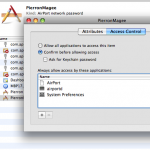 While my solution so far has been hardware, the solution above is software and it the permission on the keychain … I am almost tempted to hook the D-Link back up and try that as I see the permissions on that keychain are not open to everyone, but again, I have not had issue since swapping out the router. I have been asked in the past to allow the Network Preferences access to the keychain, so I don’t necessarily know why changing the permissions should work since whomever wants access should prompt for it, but I guess that’s why the failure, something isn’t working right, they just haven’t found it yet.
While my solution so far has been hardware, the solution above is software and it the permission on the keychain … I am almost tempted to hook the D-Link back up and try that as I see the permissions on that keychain are not open to everyone, but again, I have not had issue since swapping out the router. I have been asked in the past to allow the Network Preferences access to the keychain, so I don’t necessarily know why changing the permissions should work since whomever wants access should prompt for it, but I guess that’s why the failure, something isn’t working right, they just haven’t found it yet.
I think it’s some sort of timeout. I think the Mac wants a quick answer but the older wireless routers aren’t as fast. Windows will wait forever for an answer so maybe that’s why my laptop works. It does take a while for the network to become active while on a Mac it’s ready almost immediately … So, I’m guessing a timeout and a newer router gives a faster response, and possibly the permission problem aids the Mac in not needing to wait for an answer or something and the Mac gets the connection a little later without issue.
So there you have it … If I start having problems I will post an update, but I figured a week and a half was pretty good. If I do have issue, the first thing I am trying is the keychain permission … All those solutions I read where they solved their problem, I can’t believe they’re still solved based on my experience, so why haven’t they updated? BAH! The Internet …
You sir, are a star! problem solved, so much for those “geniuses” at Apple who couldn’t figure this out!!!
I see I’ve been on this setup for ~39 days. No issues! So my final solution was the router itself. Vista still takes minutes to connect wirelessly after a nap, but the Macs wake right up with immediate wireless access. While the geniuses aren’t always on their game, I think there needs to be a revamping of AppleCare’s internals since these problems are readily found by the Google are like new problems to them. Credibility goes out the door when you see so many people complaining of the same problem only to get an “Oh really?!” or “Wow, I never heard of that!” from the people that you paid for additional support.
this problem persists I’ve yet to find a solution, I guess I’ll keep on trying, if you come up with something more my email is nathandawson32@gmail.com
Option 3 worked for me, thanks!
I ran into this as well. (Mac G5 on a wired network, with a DSL / Router)
On Sunday everything was fine, on Monday my first warning was that my Date was invalid (or old) so I check and realized I wasn’t able to connect to the internet. By setting the IP Address manually, I was able to access my windows machine so I didn’t think it was the network card.
So after several hours a unsuccessful call to my ISP I started checking google for the error message. Found this page. (Thank You !!!) For me, it appears to be this:
:MOST COMMON FORUM (NON)SOLUTIONS
A common suggestion is to open the firewall. I go to Apple > System Preferences > Security > Firewall and “Allow all incoming connections …
for me this appears to be working. How the firewall got set to specific applications is a mystery.
If this fix does not stick, I will update the post.
I have had the same self-assigned IP address problem as many others only when connecting to WPA2 networks.
I have tried all the various “solutions” to no avail. The breadth of solutions that seem to work, but on for a little while, suggests a hardware problem.
I tested airport cards between three Macbook Pro laptops. One card consistently gives self-assigned IP address in any machine it’s installed in.
Model A1211, A1226 and A1260
Airport card model: AR5BXB72 – perform flawlessly in any of the above laptops
Airport card model: BCM94321MC – fails with self assigned IP in all three laptops but connections to non-WPA protected networks work just fine.
The aiport cards were swapped between machines, tested, then swapped back and tested again. This process was repeated twice for all laptops and cards and was also repeated in two different geographic locations.
Same result every time.
A quick google search points to a number of problems with the BCM94321MC cards.
If you are having the self-assigned IP address problem check your card type. It shows as Aiport Extreme (0x14E4, 0x8C) in System Profiler, although I’m not sure that’s specific enough for the exact model.
If you’re having WPA2 problems post your airport card model number.
@nathan: Did you try changing your router?
@jjv5: You’re reporting airport hardware as the issue? I’m guessing if you’re seeing immediate results in your testing, that there *is* some sort of hardware issue. The problem I have documented in this bLog post spans over hours, days and weeks and this is why the problem had been so difficult to diagnose.
In almost all instances of all suggested resolutions, the “problem” would seem fixed. People even blogged about it (found in my Google searches) and they professed “SUCCESS!!” only for my emulated success to result in failure a week later. Those bLogs never got updated. Why? Embarrassed that they ultimately failed? I don’t know, and I don’t care to speculate, but as you can read from my post, I went in depth and my ultimate solution was a new piece of router hardware.
Again, my SOLUTION was NEW ROUTER …
The Belkin has still been working fine. I had a scare for the 10.5.7 update cause now SSH times out, oh what a smart option that is now (shaking head). *sigh* However, the Belkin isn’t working with Sony’s PSP so I plugged the D-Link into the Belkin and use the D-Link for PSP wireless access. Blah!
Thank you… #3 worked for me.
yep, been having the problem with increasing frequency over the past few months (late 2008 macbook), and, sure enough, my airport card is BCM94321MC. i’ve just applied solution #3 so will see if this helps.
yep, been having the problem with increasing frequency over the past few months (late 2008 macbook), and, sure enough, my airport card is BCM943*. i’ve just applied solution #3 so will see if this helps.
I have tried almost everything to this point, but I still have the same problem. I get it on a 10.5.8 machine, an iPhone, and a 10.4.11 machine. My network worked fine for years and then all of a sudden…bam, I started getting this problem all over the place. I even got a new router and no change. This is very, very frustrating.
Gah! I’ve been having this problem since I moved. Got a new router, vista works fine my imac 10.5 leopard keeps getting the self assigned error. I’ve tried 3 ethernet cables, new modem, deleted plist preferences, powercycled, made new ethernet profiles, made a new login, reset the firewall and deleted its prefrences, manually entered in the ip and masks and still no connection.
Oddly at times when I play with the profiles or manually enter I will get a 192.xx.xx etc like I’m supposed to but after a couple of seconds the mac will assign itself the 169.xx.xx.x. one. :/ apple support was clueless and suggested I go to the store. *sigh*
@Richard: See? Something here worked! =)
@j d: Did it work out for you?
@Slu: Unfortunately it sounds to me like your problems are beyond this problem, I would get into checking your cables and connections. My problem was with the wireless connection only. This seems to fixed wired as well when it’s the permission problem.
@Tiffany: Maybe the problem is still the router.
Routers that I tried that this problem persisted: D-Link and LinkSys (yeah, Cisco!?) – The router that worked? Belkin with N-wireless and 4 port switch. Honestly, I don’t know why, I assume a newer technology inside the router. Maybe all having problems with older units can check firmware updates? My Belkin plugs into my Cisco 2924 switch and off to the Internet from there. The Belkin is my own lil’ private network within my C class (cause it has wireless).
I, too, have suffered from the self-assigned ip address issue. Most frustrating is the randomness of it. You may be right, David, that a faster router will fix it, but why can I connect to the same “slow” router sometimes and not others? Why does a “solution” work one time and not the next? And when you’re on the road and can’t connect to a wireless network because of this problem, you can’t replace the router or ask the coffee-shop employee to restart it.
I hope Apple realizes that this is a significant issue and is working on a fix.
Thanks a bunch for this, David, did the trick for me.
I have a brand spanking new router. Netgear DGN2000-N. (it is backward compatible to a,b, g, but both my MBPs have N ability). I have a 3 day old new MBP 15 and an old MBP 15in (about 2yrs old). One or the other can’t connect and gets the Self-Assigned IP problem. If I reset the router, then they seem to both be able to connect simultaneously. I haven’t tried the solutions above yet, and I will. But the router I bought is basically likely to not be the problem since I just installed it yesterday. It was working like a dream, works for all the iPhones, iPods, Wii, and PC-Vistas in the house. The problem is when either of the 2 MBP wake form sleep, one or the other has a self assigned IP. Not specific to one computer. Any ideas?
David, my problem is wireless only. And with an Apple router. I am going to try a Belkin router to see if that helps.
@scott: You’re right, on the road, you’re pretty much out of luck. Hopefully Apple, although on the surface looking clueless, may accumulate these reports and actually work on fixing them.
@Rob Wells: Good deal! That’s the whole reason I write this stuff.
@Mike: “Any ideas?” Mike? Miiiike. Mike Mike Mike Mike Mike … did you read all dem ideas up dare?
@Slu: Apple router?! They should fix that one for sure?! Let us know how you made out with the Belkin.
I may have a clue about how this happens. I adopted a MacBook laptop, and did a fresh install of Snow Leopard – no issues. Then, my Power Mac G5 stopped connecting – self-assigned IP and all that. It was the firewall settings. (After a bunch of dead ends from other forums, this was the final fix.) I suspect that the security settings from the MacBook with Snow Leopard got sync’d back to the G5 running Leopard via my .mac account sync settings, and there may be some incompatibility there. All is well now.
Same thing with me, Self assigned IP. I just upgraded my router to a Netgear N rangemax 150. Upgraded to Snow leopard. Yesterday, after upgrading to snow leopard, all seemed well. Today, the girlfriend was using the PB and haded it off to me. I pulled up a web page, clicked on a link, and them BAM! Self Assigned IP! Reboot of router fixed it. Tried the firewall fix, no workie! Why should I be forced to open a firewall just to get an IP?
Just tried number 3,ill update
Cmon Apple! Wakeup, and fix this!
Geeez
So im getting the Self assigned IP message for my ethernet connection. Do you have any idea how to fix that?
I ran into this issue and surprisingly at my home in Cupertino (right next street to Apple :)) I had no issues but at my office in Cisco I often observed this. After weeks of frustration and trying the usual M$ remedy of reboot/reset I decided to hit Google and came across this blog. Voila! After I tried number 3 Mac got connected!!!. Thanks for sharing this.
My GF just got a brand new refurbished iMac, and she is having this problem. Both my Powerbook and her old iMac g4 had this problem, and I seem to remember that it was the keychain entries for older routers that caused it, but I don’t remember. We can’t figure out why this new computer is having this problem. Ideas????
I wrote too soon. The problem re-appeared a week later and I have all the 3 steps mentioned above taken care. Frustrating!. I have 10.5.8 MacbookPro 5.1 . The wireless card type is AirPort Extreme (01434, 0x8D) and firmware is Broadcom BCM43XX 1.0(5.10.91.21). Any more ideas?
I am having this problem as well. My network is linksys cable modem to time capsule to macbook. I get the 169 with a direct connection from cable modem to macbook as well. I had Comcast out to fix things. They were there an hour and a half trying to fix it. The modem was spitting out a good IP from what their software could see but the Macbook wasn’t taking it. So, eventually after a million power cycles and modem resets he got it working. I’m sure it’ll happen again though. For what it’s worth, suggestion 1 hasn’t worked. I’ll have to try 2 and 3. Comcast even tried putting a new modem on. That didn’t work. the Macbook I have is a late ’08 model running 10.5.8 I believe. Intereseting though that I get 169. via direct wired ethernet. I’m sure it’s the OS, I just have no idea how to fix. Will try the suggestions…
I have this problem too. Had it on ethernet & wireless… intermittently. Really frustrating. Called Applecare this morning they suggested a reinstall of Snow Leopard (I have 10.6.2); a bit drastic right? … am travelling a lot, so thanks for your suggestions. Will try this first next time I run into it.
I don’t know what to tell those still having problems, but remember, my problem was solved by changing my router from a D-Link to a Belkin … I didn’t change the MacBook Pro’s Hardware or software …
AppleCare told you to reinstall just today on this issue? Give me a break … You should NEVER have to reinstall … My problem happened on a fresh install …
My favorite comments are those that say “I have this problem, do you have any ideas?” I swear I wrote up a whole bunch of ideas … Again, my solution was replacing the router.
Thanks for the tips David. I have a Netgear G router, Powerbook G4, Macbook Pro & Macbook. The problem seems to only be on my Powerbook (running 10.5.6), the others do not seem to be affected so far. I had previously tried deleting the various preference files for airport etc, which appeared to solve the problem but then it returned. I have my OSX firewall set to ‘specific services’ and have found that switching it to ‘allow all incoming connections’, restarting and then switching it back to ‘specific services’ and locking the firewall pref pane has held for a week or so now… fingers crossed.
Ooops, I should have mentioned that I did try your solution No.3 as well and that could also be the reason why I’ve not had this problem in a week! 🙂
@Ben: Make no mistake, it’s not my solution, just one I reposted and linked to the original forum thread, yes? My solution was to replace my wireless router.
It is still doing it, sometimes when I’m in the middle of using the Powerbook!?! Doesn’t seem to be a ‘waking from sleep’ thing. I’m not quite irritated enough to replace my router…. yet.
I’ve had the same symptoms trying to get my brand-new new laptop connected to my home network (Macbook Pro, D-Link DGL-4300 Wireless 108G Gaming Router). Thanks for the summary. While none of the steps above worked for me, they did point me toward passwords being at the root of the issue. As a last-ditch effort, I switched my router from WEP to MAC address filtering… allowing access to only certain machines, but not requiring a password. It worked immediately and buys me time to properly figure it out or get a new router.
We’re having this same self-assigning 169…problem intermittently among our 60+ macbook users (most on 10.5, with a few on 10.6). We use 3 wap’s (2 HP ProCurve 420 and 1 older Airport). We switched dhcp to the X Server (from the SMS router from comcast). We can manually assign an IP address, but that seems like a quick fix that won’t be stable. There’s more details, but just seeing if anyone else out there is getting the same error with a large network…
We’re starting to log the problem users (OS version, etc.). Any ideas? We’ve tried all the 3 suggestions…
Mac OS X 10.5.8 MacBook Airport Linksys WRT300N Wireless-N Router
The MAC suddenly started the “self-assigned IP” thing, although 2 LAN PCs, a Sony Internet TV on LAN, and a Sony laptop running Ubuntu on the wireless were all fine.
I tried:
3) Check your keychain permissions for your Network login
a) open your keychain and look for your network log in password
b) open the password key and under the access control tab make sure the “Allow All Applications to Access This Item” is selected.
Instant success.
Hi David, just wanted to send a quick note that your solution to this worked for me. I started receiving the errors on both my macbooks after having unplugged my cable modem and router for 30 mins or so. Not really knowing what the problem was, I tried the following:
– sequential restart of modem, router, laptop
– connecting directly to the modem – this did not work until I called Comcast and had them flip some switch that had put my modem in standby mode…not sure why they do this
– I then reset my router and tried hooking everything up again – but this just frustrated me more as I was still getting the errors on my laptops
– finally I tried steps 1-3 as you described – still no luck
– Then finally I tossed away my old Netgear Wireless-G for a new Linksys e3000 (great router and setup by the way)
Replacing the router seems to have done the trick. It still seems weird to me that everything would have stopped working right after my 30 min. shutdown (to install a new tv) but thats how it played.
Thanks for gathering all this information in a single place – I’ve looked through so many forums – wish apple would publish some sort of official communication on this.
# 1 worked for me. Thank you!!!
Thank you soooo much. I have been dealing with this issue for a week. The cable people came and they told me bad information, I called apple, I went to the apple store and they did something complicated and when I brought my computer back home it didn’t work again!!! Then I desperately searched the internet on my Blackberry and came across your site and the first thing I tried about the firewall worked! I was amazed and super relieved..
THANK YOU! …#3 finally solved the problem with my mbp that I’ve had for the past 6 months!
I had come to learn to live with it after trying all other remedies put forth on the internet. Frustration got the better of me yesterday and on the verge of drop-kicking my laptop out of my window I searched again, found your site and finally the self-assigned ip problem is solved.
Greetings, I have been having similar problems in the last 24 hrs. I have a cable modem>netgear wireless router>HP procurve>xp machines. all was working well till I brought the mac no board. It worked fine for about 3 days, then poof. 169 ip. I have wired the mac directly to cable modem, by passing all other hardware. Still only 169. release/renew, nope. My xp machine gets the ip and works fine. the mac? no. Not even when set to static ip from cable modem. says it’s connected but browser won’t open. Not really concerned about wifi as house is hardwired. I did run some updates the other day but not sure if that’s the issue.
mac mini 10.5.8. really like this machine, would hate to turn it into a doorstop.
I believe this is an apple infection from a rogue download of quicktime or something man in the middle or nasty link, hackers trying to not forget about mac afterall, only thing I can figure since I downloaded some qt and didn’t listen to a warning that some people are getting their computers messed with through this plugin, found that warning in firefox site teating my plugins etc.
@mark: Uhm … okay.
Again, my solution was a new router, nothing internal to my MacBook Pro … Also I’ve found that my Belkin Rev 1000 works, but the newer Rev 2000 doesn’t … If I had to do over again, I’d buy an Apple wireless router and avoid all these problems, yes?
I think it’s some sort of timeout. I think the Mac wants a quick answer but the older wireless routers aren’t as fast. Windows will wait forever for an answer so maybe that’s why my laptop works. It does take a while for the network to become active while on a Mac it’s ready almost immediately … So, I’m guessing a timeout and a newer router gives a faster response, and possibly the permission problem aids the Mac in not needing to wait for an answer or something and the Mac gets the connection a little later without issue.
This seems the root of the solution.
Stef & others, in my opinion, have the answer.
I believe the Networking concept of Mac is flawed.
As others have said a PC laptop will function 100% in DHCP mode because it waits indefinitely for the DHCP assigned address, as does my old IBM T23.
Mac OS.XXX doesn’t, it seems to wait only 20 to 30 seconds then self-assigns? Even a ‘Script-Kiddie’ would know better?
There seems no point in designing such a flawed networking mode as this that I can see?
On my wife’s MacBook (10.6.2) I use a fixed IP and WPA2 using a Thompson-Alcatel 585 router. It connects and holds permanently. Using DHCP the problem arises.
On my iMac 27″, i5, (10.6.5) I normally use Ethernet, but when testing WiFi the same problem arises if I use DHCP, so I use DHCP with fixed IP. It then works.
Maybe ‘Lion’ will fix things?
@crut – Frustrating … this is how I see it, especially since I bought the same router and had the same problem. Even if you followed my success and bought the same router, you still could have had this problem. There is no way to check the Revision of the firmware when you’re buying a router, is there? =) … I don’t think “Lion” would fix anything, this problem has existed for a long while going back several felines. The only thing I haven’t tried is buying a true Apple product in the Airport base station. I’d assume there would be no problems if you used that device rather than a third party router. But that defeats the purpose of protocols and standards. By the way, I think you meant to say “Static IP” rather than “DHCP with fixed IP” … That “D” is for Dynamic, nothing fixed about it. You may also be referring to running DHCP on the router as well as having a fixed range of IPs available for your static assignments. But the machine’s network interface itself can only run static or DHCP, not both.
Hello everybody,
I had the same problem everyone else did, but with the help of Isaiah at C. Crane the problem was solved. A list of my gear: MacBook Pro model A1211
OS 10.4.11
D-Link DIR 655 Router
C Crane Super USB Wi FI Antenna 3
Wild Blue Satellite Internet service
I was trying to get the USB antenna working and I had the same problems of a 169….. ip adress
that everyone else has been having. I found out that I had been using the wrong password but even
so it showed that the antenna was connected with the dreaded 169 address. When I finally started
using the correct password I could get on the internet sometimes but not every time.I went through
restarting, repluging the antenna , etc. but nothing seemed to work consistently. My router was set to
use only the 812.b standard and I was using WPA2 Personal security with AES Cipher type. I got rid of the WPA2 and set the the router to have no security. To be “open”, in other words. I could connect
every time with the “Open” setting. Next, I set the router to the 812.n standard only and went back to
the same security setting I had before. So far, it has connected every time. I have my fingers crossed! I had tried everything in David’s original post, but nothing worked for me.
I am thinking that perhaps Stef and Crut et. al. have a pretty good theory in their above posts.
Maybe the Mac does not wait long enough for a ip address.I am certainly no computer expert, but it does make sense that it would take some time for a Mac get an address if it had to wait to get through whatever security that was being used to get an address. Also, I would imagine that some transmission standards would be faster than others. Anyhow that is what happened to me.. I would be very interested in what everyone else would have to say about my experience.
I should have said 812.11b and 812.11n. I am a retired audio engineer, not a computer guy
at all!
I’ve tried all these “fixes”, and none of them seem to help my Macbook connect through my NetGear WNR2000 when WPA2 security is set. When the network is open or when WEP security is set, there’s no problem.
David,
Serious problem. I have tried everything you have listed, still nothing. Even worse is that my wife’s MacBook Pro is having no issuse with our router (Apple Airport, Time Capsule). Continue to receive “Airport has the self-assigned IP address 169.254.9.140 and will not be able to ….” Configuration is DHCP, while the version of OS is 10.6.8
Anything you offer would be greatly appreciated.
Thanks, Jesse
Success! So far, anyway. I’m sure I’ll be back should it fail again, but in the meantime, thank you!
Still same problem here with MacBook Air & Lion
No answer from Apple