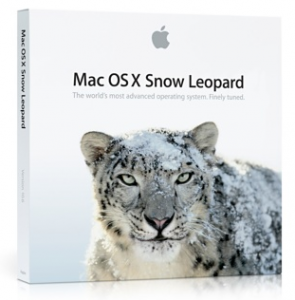Out of the MBP17, MBP15 and the Dell Mini 9, the MBP15 wins with no issue, but I’ll tell you about the others.
Out of the MBP17, MBP15 and the Dell Mini 9, the MBP15 wins with no issue, but I’ll tell you about the others.
By the way, if you didn’t know, “MBP” is short for MacBook Pro. I have the silvers w/matte displays. Bring back the matte and firewire Apple! =)
Let’s start off with a complaint, cause that’s what I do. I use MenuMeters for the Mac. I was made aware of its existence by it being on one of the OSX386 Project distributions. Anyway, because I’m running it, I see activity on my Mac that others are oblivious to … I like to know why something is taking so long, or if there might be a problem. So the complaint is, it takes me a while to figure out that the Mac is downloading updates. 10.5.7 was a kinda big one, and when the Mac is downloading that long and I didn’t initiate it, I’d kinda like to know about it. I think Apple should notify you it’s doing so, that’s all.
Pictured is the 3 About This Mac windows after I was all done. They all made it without any serious perspiration. I started on the MBP17. After the update, the 17″ screen remained gray. It did automatically boot twice, but after the second boot went nowhere. I waited an ample amount of time while I saw nothing happening. You know, I’m used to having to wait when I don’t have my meters. So then I started Googling on the Mini 9 while it downloaded its update. After reading a bunch of the obvious posts from people that shouldn’t be allowed access to computers, I decided to unplug everything from the MBP17. External screen, external hard drives, external keyboard and mouse. Lo and behold, MBP17 solved, and the screen hopped right over when I plugged the 24″ back in.
I let the Mini 9 run its own update and it did a fine job, although on the final boot, the graphics were horrible. The screen could not be seen at all. So, I fired up the MBP15 so it could download its update and I could Google what was up with the Mini 9. I was expecting something might have happened to it since I read what the update did and there was something in there for video. I just figured I would boot via CD and reinstall the kext files, etc, but I skipped Google entirely and went straight to the MyDellMini.Com Forums … There was a forum about the 10.5.7 update and apparently it’s been out for a while. I just got it this morning, weird … One thing in the forum was the noticing that although we were all there discussing something that shouldn’t work anyway, regular Mac users all over the place were having 10.5.7 update problems … same as I described above with the MBP17. There’s articles from Macworld and Computerworld out there about using the Mac as a firewire device, etc. Work arounds for the update problems. Anyway, I digress.
Fix for Mini 9 was what I expected and even easier than I had thought it would be … I went to the trouble of hooking up the external CD/DVD drive, etc, but all I needed to do was start in Safe Mode and rerun the Dell EFI proggy … I got the latest (1.2a5 I think), popped it on a USB stick and shoved it into the Mini 9. Let Finder unzip it, ran the program and off to the races. Mini 9 is fine, and that rhymes three times. Whoops! Four.
Leaving the MBP15 for last, it gave no problems what-so-ever … Nothing external about it, and nothing weird going on with it …
From what I heard (read) while surfing around, this is the last release before Snow Leopard. How anyone would know that, I don’t have a clue.
So there you have it, Meatloaf would be proud. “Baby we can talk all night, but that ain’t gettin’ us nowhere.” (or maybe Utopia would be proud, the band on Bat Out of Hell, Todd Rundgren, Kasim Sulton, Roger Powell, Wee Willie Wilcox). I always say Bat Out of Hell is Utopia with Meatloaf fronting. Good luck on your own 10.5.7 update!